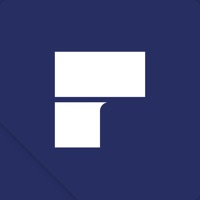
Written by Wondershare Software Co., Ltd
Get a Compatible APK for PC
| Download | Developer | Rating | Score | Current version | Adult Ranking |
|---|---|---|---|---|---|
| Check for APK → | Wondershare Software Co., Ltd | 3904 | 4.34759 | 6.0.6 | 4+ |

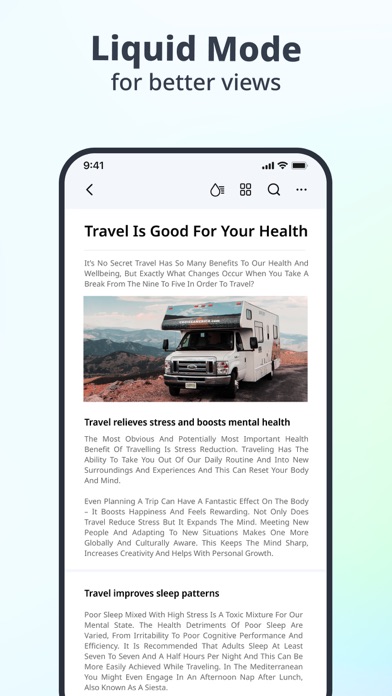
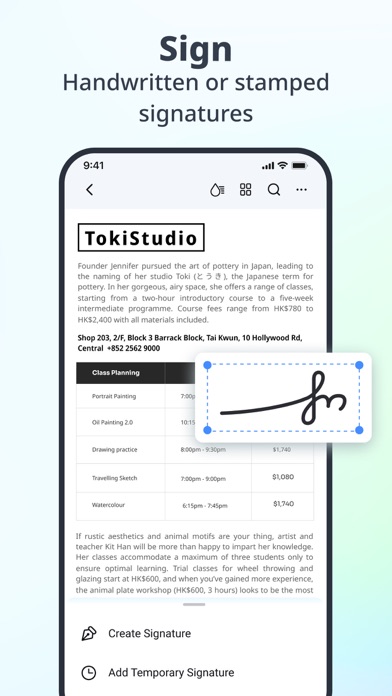
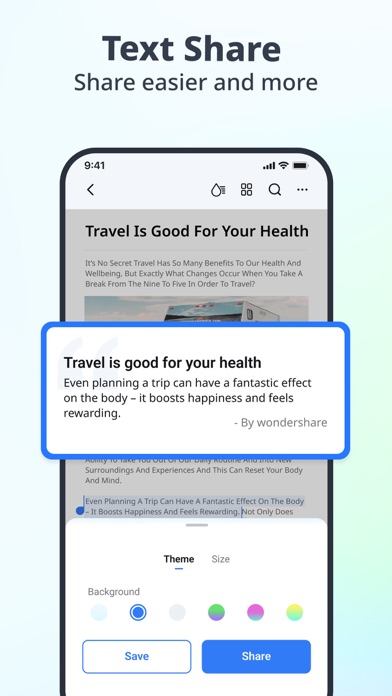
What is PDF Reader? PDFelement is a productivity app that allows users to read, edit, annotate, convert, and sign PDF files on the go. It offers a range of features such as PDF editing, markup and annotation, form filling and signing, PDF creation and combination, cloud services and WiFi transfer, camera to PDF, page management, PDF file management, signature, and file sharing. The app is free to use with all functionalities available without any in-app purchases.
1. PDFelement boosts your productivity with everything you need to read, edit, annotate, convert and sign PDF files on the go.
2. - Import files from cloud storage including Dropbox,Google Drive,OneDrive,Box, or via WiFi wireless transfer.
3. - Insert picture of your hand written signature or draw pixel perfect signature on the touch screen.
4. - Merge, extract, reorder, rotate and delete PDF pages to gain better reading experiences.
5. If you find you cannot edit text in PDF, please check if it is scanned PDF.
6. - Single line or paragraph can be selected to move, cut, copy, paste or delete.
7. - Add text box, text call-out, stamps, freehand drawing and eraser.
8. Please note that this app only supports editing native PDF files.
9. It does not support editing scanned or raster PDF.
10. - Embedded with special folders to manage PDF effortlessly, and customize your own PDF folder.
11. Need HELP? Please contact us! We'll feedback to you ASAP.
12. Liked PDF Reader? here are 5 Productivity apps like XPS Reader Pro; Code! - QR, Barcode Reader; QRCode Simple QR Code Reader; WPD Reader - for WordPerfect; Libre Office: Document reader;
Check for compatible PC Apps or Alternatives
| App | Download | Rating | Maker |
|---|---|---|---|
 pdf reader pdf reader |
Get App or Alternatives | 3904 Reviews 4.34759 |
Wondershare Software Co., Ltd |
Select Windows version:
Download and install the PDF Reader – PDFelement app on your Windows 10,8,7 or Mac in 4 simple steps below:
To get PDF Reader on Windows 11, check if there's a native PDF Reader Windows app here » ». If none, follow the steps below:
| Minimum requirements | Recommended |
|---|---|
|
|
PDF Reader – PDFelement On iTunes
| Download | Developer | Rating | Score | Current version | Adult Ranking |
|---|---|---|---|---|---|
| Free On iTunes | Wondershare Software Co., Ltd | 3904 | 4.34759 | 6.0.6 | 4+ |
Download on Android: Download Android
- PDF Editor with font recognition and the ability to change font, size, color, and more
- Select and move, cut, copy, paste, or delete single lines or paragraphs
- Markup and annotate PDF with text box, text call-out, stamps, freehand drawing, and eraser
- Highlight, underline, or strike through context
- Fill and sign forms with direct editing and handwriting signature
- Create and combine PDF files of different formats
- Import files from cloud storage including Dropbox, Google Drive, OneDrive, Box, or via WiFi wireless transfer
- Camera to PDF feature to quickly snap a photo of anything into a PDF and share with others
- Page management with the ability to merge, extract, reorder, rotate, and delete PDF pages
- PDF file management with special folders to manage PDFs effortlessly and customize your own PDF folder
- Signature feature to insert a picture of your handwritten signature or draw a pixel-perfect signature on the touch screen
- Support for printing and emailing the edited PDF directly
- Only supports editing native PDF files and not scanned or raster PDFs.
- Clean and user-friendly interface
- Allows editing and annotations of PDF files
- Handles merging, splitting, and rearranging pages in PDF files
- Has features that handle most all other PDF-related tasks
- Provides support for users who need help
- OneDrive cloud service is not an option on the iPad or iPhone app
- Support system has issues with entering email address
- User interface is not immediately intuitive
- Edited documents may not be compatible with other PDF readers or editors
- Corrupts files when re-saving edited documents on the iPad
Great company
Not as promised
Does what I needed
No Compatibility and Glitchy!